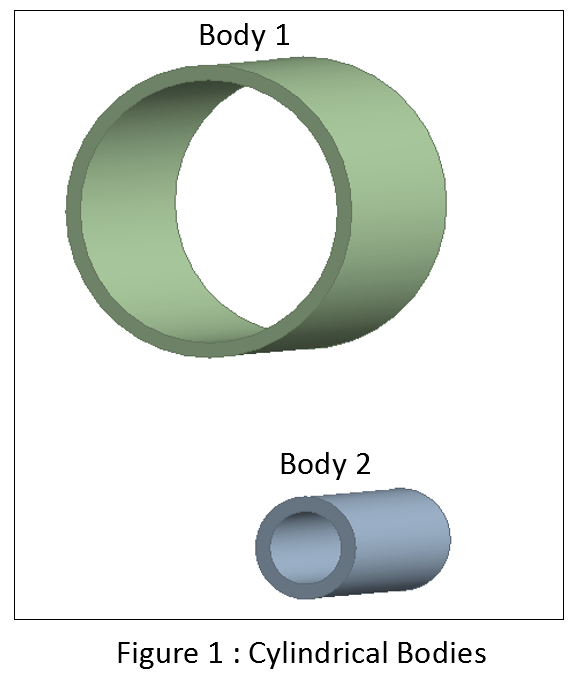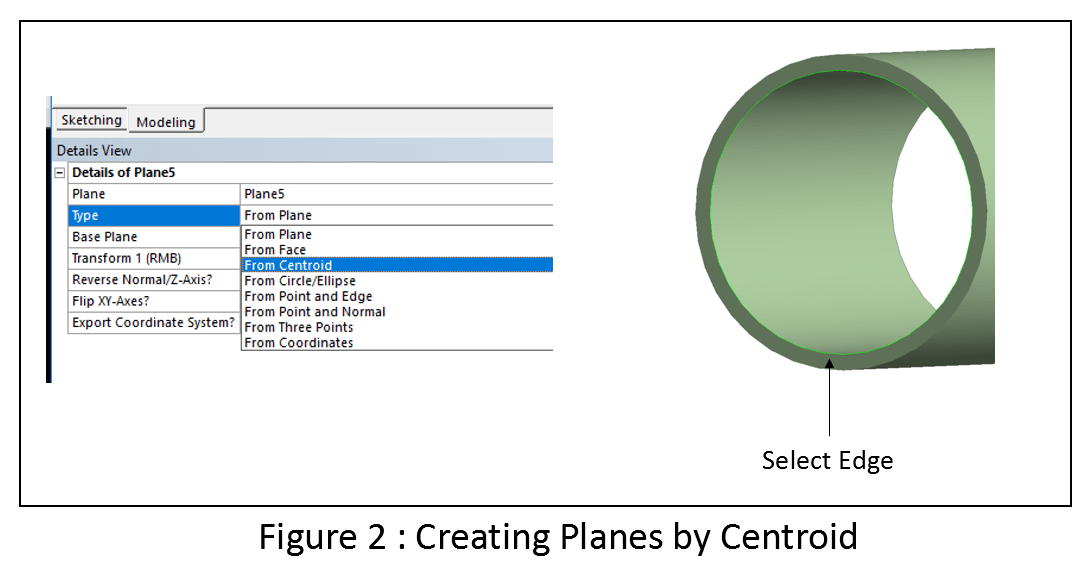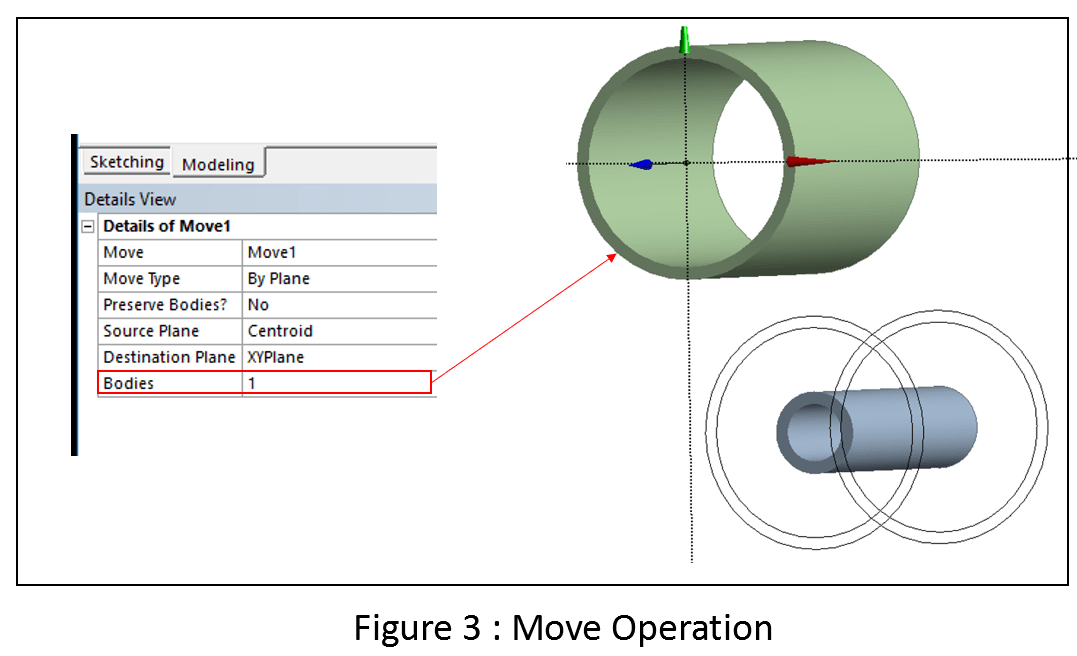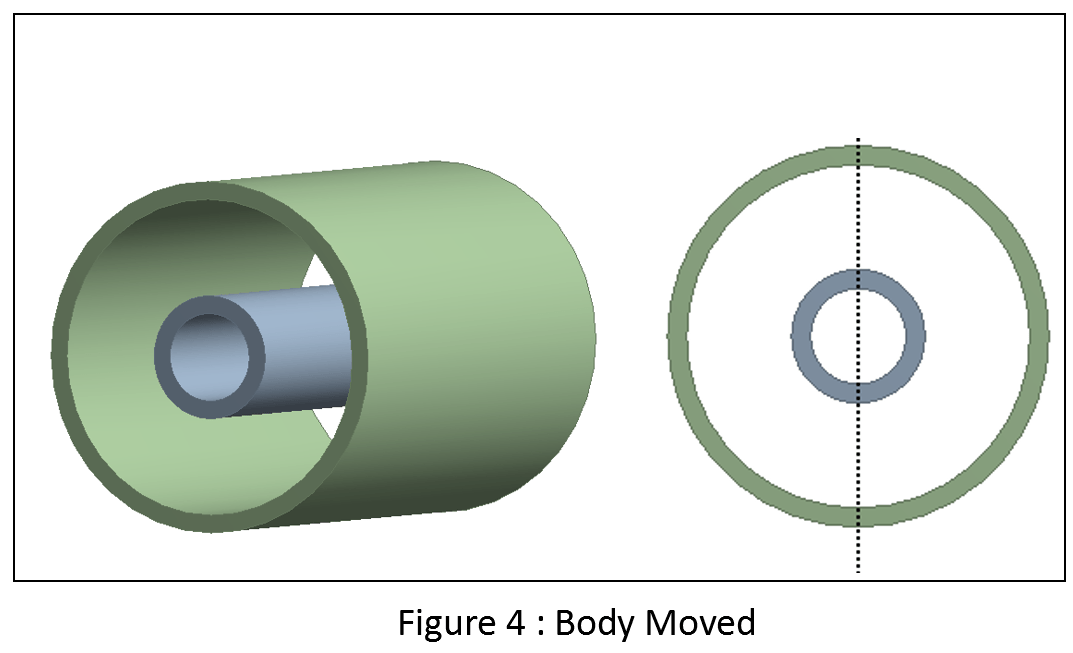Design Modeler does not have a single command to make two cylindrical bodies concentric (such as the concentric mate command in SolidWorks). However, it is possible to perform this operation in multiple steps.
Suppose we have two cylindrical bodies as shown in Figure 1.
Step 1: Create planes by centroids
Go to create > New Plane and then select “From Centroid” from the drop-down as shown in Figure 2. Select the edge of the cylinder under “Base Entities”. Repeat this process for the other body (If you already have a plane centered at the centroid then you do not need to create new planes). You will now have two planes, each centered at the centroid of the circular edge.
Step 2: Perform a move operation
Go to create > Body Transformation > Move. Under Move Type, select “By Plane”. Next, we need to select the source and target planes for the operation, and the body to move.
The operation will move the selected body form the “Source Plane” to the “Target plane”. In this example, Body 1 is moved from the plane created in step 1 to the XY plane (which is centered at the centroid of body 2 circular edge).
Make sure that “Preserve Bodies” is set to “No”. If it is “Yes” then a duplicate of Body 1 will be created.
The wireframe around Body 1 shows a preview of the move operation.
Generate the operation to finalize the move.
I hope this short tutorial was useful. Feel free to post comments if you have any questions.