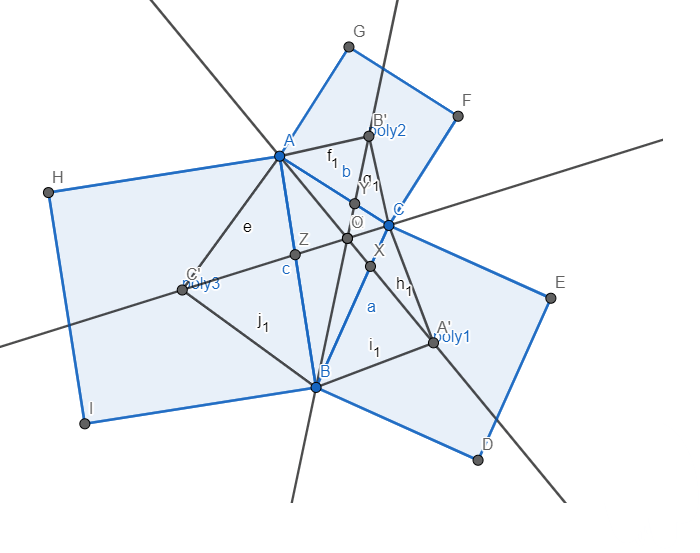If you have been using ANSYS for some time there are chances that you have come across a variety of error messages and road blocks. Some of these are detailed and well explained by ANSYS while others are so bizarre and cryptic that you feel at a loss. Needless to say, it is not fun when you have a deadline to meet and for whatever reason ANSYS just does not want to cooperate.
In my opinion, the most troublesome issues are the ones that seem to give the least information to the user (No error messages!). One example, is when your mechanical model gets stuck at “Preparing the mathematical model” as shown below.
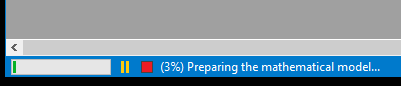
I have had instances when I built a model, submitted it for a hefty overnight run only to find next day that is was sitting at 3% the whole night. With some experience we have been able to determine some of the culprits for this behavior. Keep in mind, that the fixes that we are presenting here may or may not work for you.
A good place to start debugging a model is to look for errors and warning messages. If the model hasn’t crashed then there is a good chance that there are no error messages. This is when you focus on the warning messages.
Some of the common reasons for ANSYS to hang up are:
1 : A contact with too many nodes included in the contact / target surface
You may see a warning message similar to this:
“Too many nodes 25022 are included in the force-distributed-surface constraint identified by real constant set 116. This may greatly affect solver performance due to large wave fronts and memory
consumption. Also check results carefully and consider solving with a different unit system.“
This usually means that you have a contact defined where either the contact or target face (or both) includes more nodes than what ANSYS would like. For example, you may have a long cylinder in contact with a small ring. Selecting the entire outer surface of the cylinder for the contact could result in this warning. There are several ways of going around this issue:
i) Suppress the offending contact(s):
This is usually the quickest way and is ideal for debugging. You may use this as a first step in the debugging process. This may not be a permanent solution though since the contact may be required for your analysis.
ii) Reduce the mesh count:
This is another option that could be easily employed. In some cases, this may also not be acceptable since a certain mesh fidelity might be desired.
iii) Reduce the contact area:
This is usually a sound approach, but depending on your CAD model it may require some geometry manipulation. You may need to define a small selectable face in Design modeler or Space Claim. For example, instead of the entire outer surface of a cylinder you would select a band on the OD with similar width to the contacting ring.
iv) Use a joint instead of a contact:
Yet another way to address the hang up could be to use a joints instead of contacts. Joints can be extremely powerful tools when used correctly. The right joint could replicate the contact behavior accurately enough for your needs. One of the drawbacks of this approach could be that you will not be able to get any contact stress results for the joint interface.
2) The behavior of couples and constraint equations
You may want to pay close attention to any couples and constraint equations that you may have defined in the model. Sometimes a remote point or multiple nodes could get over constrained. At times, ANSYS would give you an error message regarding the over constraint and refuse to run. Other times, this may not happen and ANSYS could get stuck at the model building phase. Try to suppress the various couples, constraint equations or remote points in the model and see if something helps the solver proceed further with the run.
If the above two are not the culprits, then you could still try some other things such as:
3) Change the solver type
The direct solver is more system resource intensive than the iterative solver. You can read more about the solver types here.
It is possible that your system does not have the resources to handle the sparse direct solver. Changing the solver to iterative may resolve the issues. Though keep in mind, that the iterative solver is less robust and could cause convergence difficulties.
5) Reset appdata
I have had some luck with resting appdata and re-running the offending analysis. I would usually only do this if the above options did not work. Here are the instruction on how to reset the appdata.
4) Run the analysis on a different hard drive
In rare cases, a dying hard drive could be negatively impacting your analysis. Try running the analysis on a different hard drive (or better yet, a different system) to see if it resolves the issue.
6) Run on a different version of ANSYS
ANSYS projects are not backwards compatible and you can only switch version if you are upgrading to a newer version of ANSYS. Nonetheless, if you have the option and other fixes have not worked, this might be worth a try.
Hopefully, this article has been of help. Feel free to leave a comment, or contact me directly for comments or questions.