ANSYS runs generate a lot of files. These files can take up a significant space on your hard drive. Some of these files are temporary and are only written to the hard drive during the run. ANSYS creates a folder in the root directory called _ProjectScratch and saves the temporary files there.
What is the Project Scratch Folder?
ANSYS mechanical help explains this under “Scratch Solver Files Directory”. It states:
“This is a read-only indication of the directory where a solve “in progress” occurs. All files generated after the solution is done (including but not limited to result files) are then moved to the Solver Files Directory.
The files generated during solves on My Computer or files requested from RSM for postprocessing during a solve remain in the scratch directory. For example, an early result file could be brought to the scratch folder from a remote machine through RSM during postprocessing while solving. With the RSM method, the solve may even be computed in this folder (for example, using the My Computer, Background Solve Process Settings).
The scratch directory is only set for the duration of the solve (with either My Computer or My Computer, Background). After the solve is complete, this directory is set to blank. As desired, you can specify a unique disk location for this directory using the Scratch Solver Files Directory option in the Analysis Settings and Solution category of the Options preference settings. Specifying a different disk location for the scratch files enables you take advantage of a faster disk drive.
The use of the Scratch Solver Files Directory prevents the Solver Files Directory from ever getting an early result file.”
Once a solution is complete any files in the scratch directory can be safely deleted.
How to locate the Project Scratch Folder?
The easiest way to find the scratch folder(s) is by going to the folder where you saved your ANSYS project and searching for “proj”.
First, save the ANSYS project and shut it down.
Next, go to the root directory and search for “proj”. You should see a number of results come up.
In the image below you can see that the scratch files are taking up almost 75 GB of space. Deleting these folders will free up this space without impacting the project.
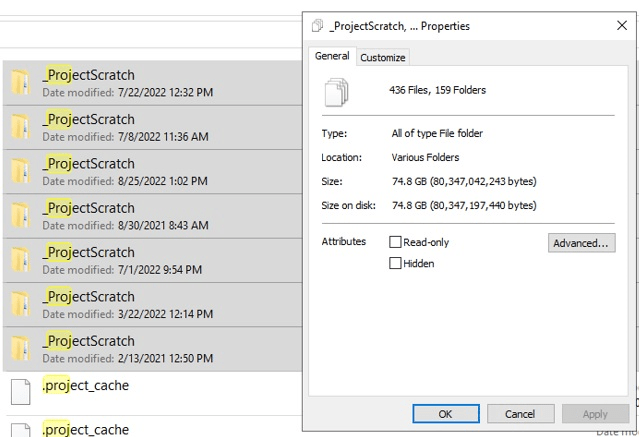
Locating Intermediate Results Files
Deleting the project scratch folder should delete the temporary results files. You can confirm this by going to the root directory again and searching for *.rst. This will bring up all the files in that directory with rst extension. Once you get the results sort them by name. The default name for completes results files is file.rst. All intermediate results files will have a number next to “file”. And easy way to identify these files is to sort your search results by name, as shown below:
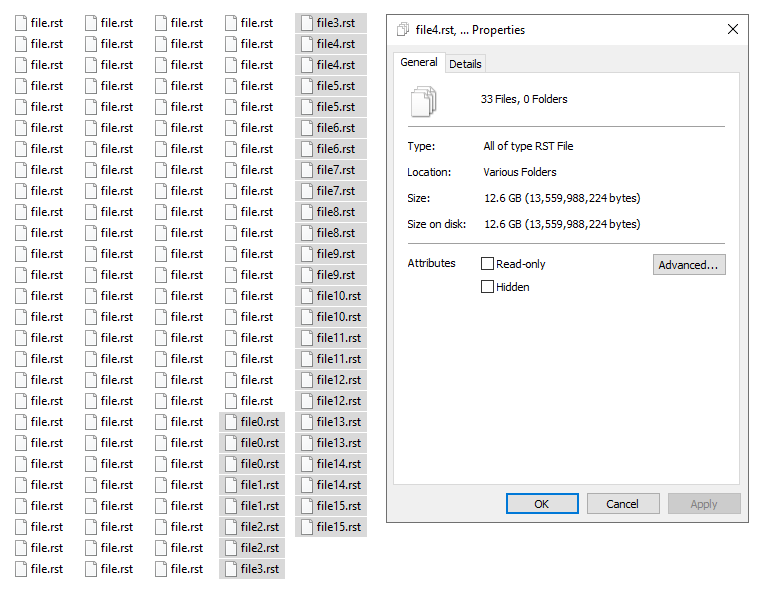
The highlighted files with a numerical prefix are temporary results files and and can safely be deleted. If you have already deleted all the scratch folders then you would not see any temporary results files.
