*** FATAL ***
This model requires more scratch space than available. ANSYS has currently allocated 265192 MB and was not able to allocate an additional 3 MB in order to proceed. Please increase virtual memory on your system and/or increase the workspace memory and re-run ANSYS. Problem terminated.
If you encounter the above message after a failed ANSYS runs there are a few things you can do to resolve the issue. We will list those in this article. But first let’s look at what scratch space is.
What is ANSYS scratch space?
The following has been extracted from ANSYS Help:
ANSYS uses its work space via two components: database space and scratch space, as shown in Figure 21.2: Work Space.
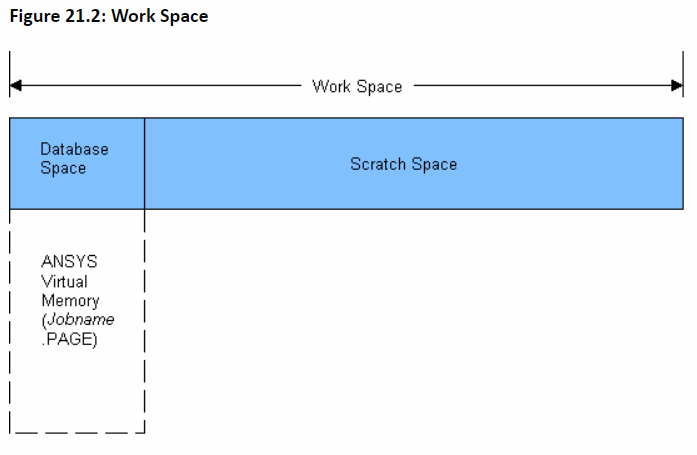
Database space works with the program database (model geometry, material properties, loads, etc.).
Scratch space is where all internal calculations are done (such as element matrix formulation, equation solution, and Boolean calculations).
The default work space is 2 GB (2048 MB), of which half is assigned to database space and half to scratch space. These sizes represent the amount of memory that is allocated upon program startup for the database and scratch spaces.
If your model database is too big to fit in the initial database space, the program attempts to allocate additional memory to hold it. If it cannot, the program uses Mechanical APDL virtual memory, which is a file written by the program that is used for data overflow. The primary difference between system virtual memory and Mechanical APDL virtual memory is that the former uses system functions to swap data between memory and disk, whereas the latter uses Mechanical APDL programming instructions.
If internal calculations are unable to fit within the initial scratch space, the program attempts to allocate additional memory to meet the requirements. If the program is successful, an alert message appears indicating that additional memory has been allocated.
In general, you should have enough physical memory to comfortably run an analysis job. If you are using virtual memory only temporarily or using a relatively small amount of virtual memory, the performance degradation is typically small. Using a significant amount of virtual memory, particularly during solution, can degrade performance by as much as a factor of 10.
How to resolve low workspace issue
Close any unused applications
As a first step you should close any unused applications. This may include other ANSYS modules running or even idling. Shutting down software that you are not using may free up system resources and enable ANSYS to progress with the solution.
Restart the computer
Sometimes there are programs running in the background which are hogging up system resources. They may not be obvious. You can save all your work and restart the computer. See if this does the trick.
Increase ANSYS workspace
If the above steps do not work, you may look into increasing ANSYS workspace. You can do it through APDL commands:
You can change the amount of workspace by using the workspace entry option (-m). The equivalent command for database space is (-db). The scratch space is the workspace – dataspace.
You can enter these commands while activating the program, either via the launcher or via the program execution command.
Example:
The following commands request 1400 MB of workspace and 200 MB of database space. The scratch space would be 1200 MB
ansys222 -m 1400
ansys222 -db 200
You can read more about this topic in ANSYS Help.
The other way to increase workspace is through workbench. You can go to File, Solve Process Settings, Advanced:
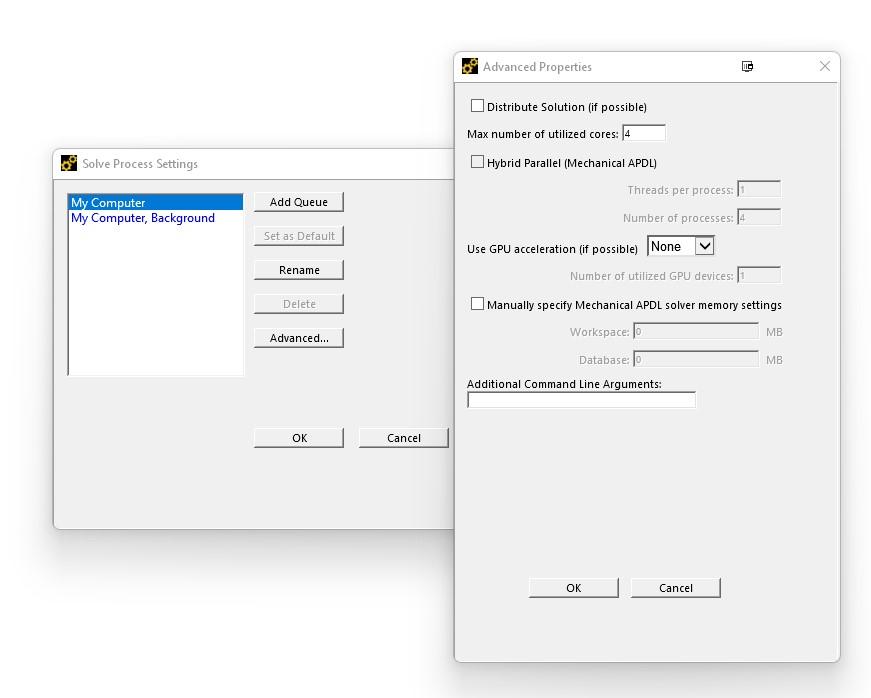
You can check the “Manually specify Mechanical APDL solver memory settings” and enter the values that you prefer.
The ANSYS workspace settings should be increased with caution. Allocating significantly more than the required space to ANSYS workspace can degrade system performance
