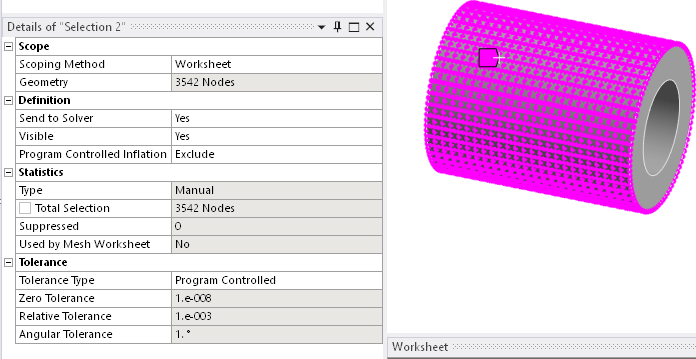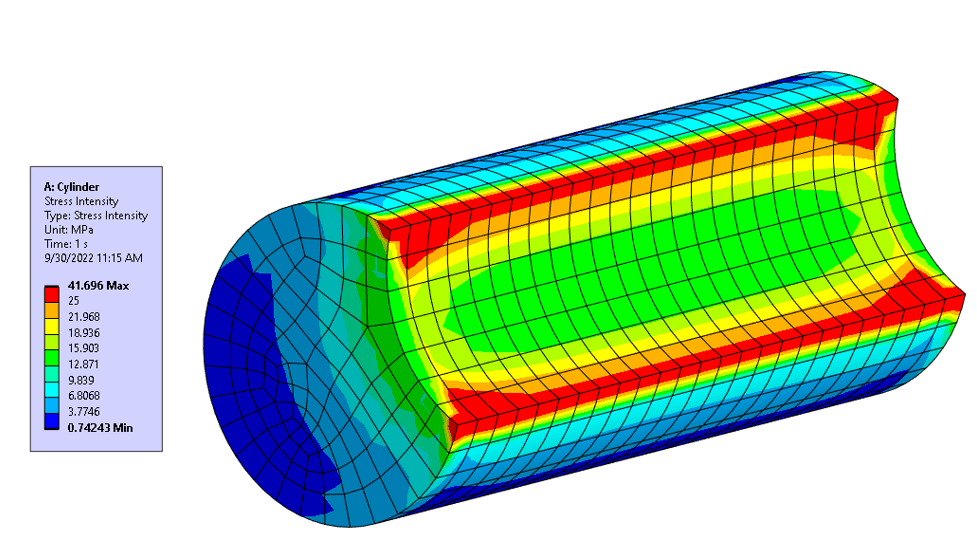Introduction
When working with ANSYS, it is often useful to be able to determine the number of nodes on a surface and/or select them.
One of the ways to do this is via creating a nodal named selection. In this article we will explain the process for this.
Consider the cylinder shown below (Figure 1). Suppose we wish to determine the number of nodes on the outer diameter of the cylinder.
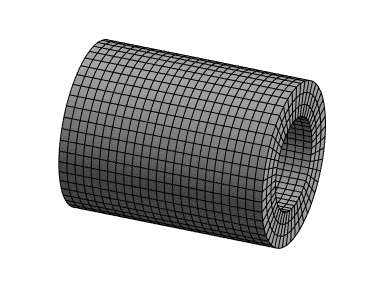
We can do this in a few steps.
Step 1: Insert a Named Selection Item
If you already have a named selection item in your workbench tree then you can skip this step.
Right click on Model -> Insert -> Named Selection.
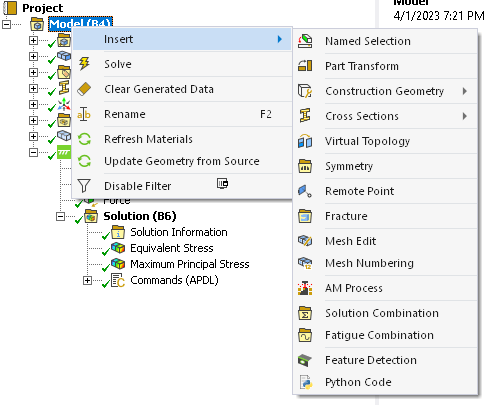
Step 2: Create a Named Selection
Right click on the surface for which you want the node count (in this case the cylinder OD). Go to insert and create a named selection. This will create a named selection for the surface.

Step 3: Create a Nodal Named Selection
The next step is to convert the surface named selection to a nodal named selection. Go to the named selection that you just created, right click and select “Create Nodal Named Selection”.
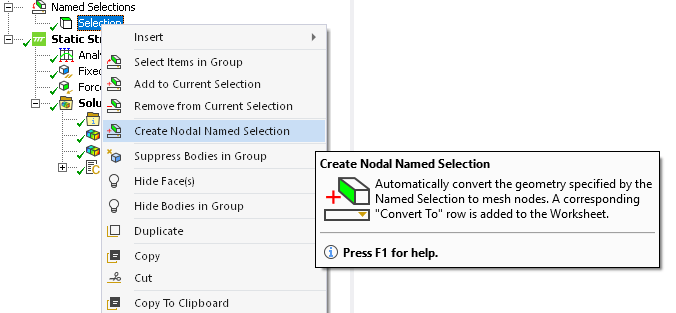
This will add a nodal selection in the tree. Selection 2 is the nodal named selection.

Step 4: Select Nodal Named Selection
If you select the nodal named selection (Selection 2) it will select all the nodes on the corresponding surface. It will also tell you the number of nodes in this selection. In this example, there are 3542 nodes on the OD as shown in Figure 5 below.