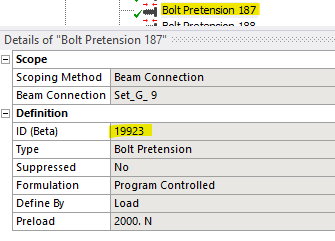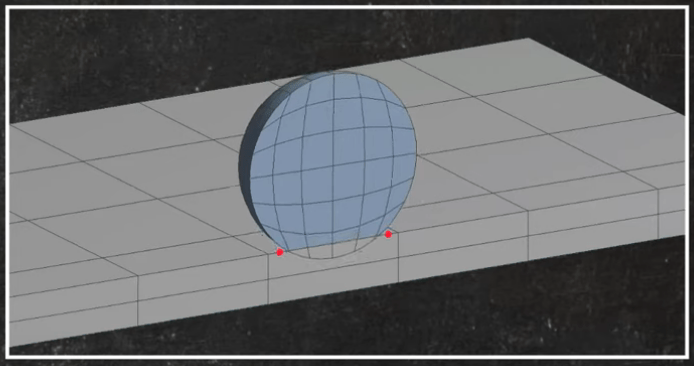Introduction
If you have used Ansys Mechanical for some time it is likely that you have come across an Error message similar to this:
“An internal solution magnitude limit was exceeded. (Node Number 4494370, Body Unknown, DOF UX) Please check your Environment for inappropriate load values or insufficient supports. You may select the offending object and/or geometry via RMB on this warning in the Messages window. Please see the Troubleshooting section of the Help System for more information.“
The “standard procedure” to identify the offending node is to create a nodal named selection (using the worksheet feature using selection by node ID). This works in most cases but sometimes workbench is unable to generate the named selection with the required node. In other words, you are unable to identify the node and might have a hard time debugging your model. For example Node 4494370 referenced above is not identifiable and a named selection cannot be generated for it.
In this article we will see why this happens and how to precisely identify such nodes.
Why can’t Ansys Mechanical find the node?
Not all nodes are selectable in Ansys Mechanical. Mechanical is essentially a GUI for APDL (Ansys Parametric Design Language) – You might be working in workbench but behind the scenes, everything is happening in APDL. Not all of the features available natively in APDL (sometimes referred to as Ansys Classic) are directly available in Ansys Mechanical. Sometimes you can use command snippets (short codes of APDL inserted into the Mechanical tree) to obtain some desired result but this may not be possible or convenient in many cases.
An Ansys model might contain nodes other than those needed to create the mesh. For example, consider the following message from an Ansys Solve.out file:
Internal nodes from 4521166 to 4521810 are created.
320 internal nodes are used for handling degrees of freedom on pilot
nodes of rigid target surfaces.
24 internal nodes are used for non-contact elements with mixed
formulation.
301 internal nodes are used for quadratic and/or cubic options of
BEAM188, PIPE288, and/or SHELL208.
These nodes are called “Internal Nodes” because they are not part of the mesh and have nothing to do with the geometry. These internal nodes are not selectable natively within Ansys Mechanical.
Pretension Nodes
In some cases you may be able to get more context on the offending node by just doing a search in the solve.out file for that node.
For example, consider the above message regarding node 4494370. We can do a CTRL+F search for it and get the following:
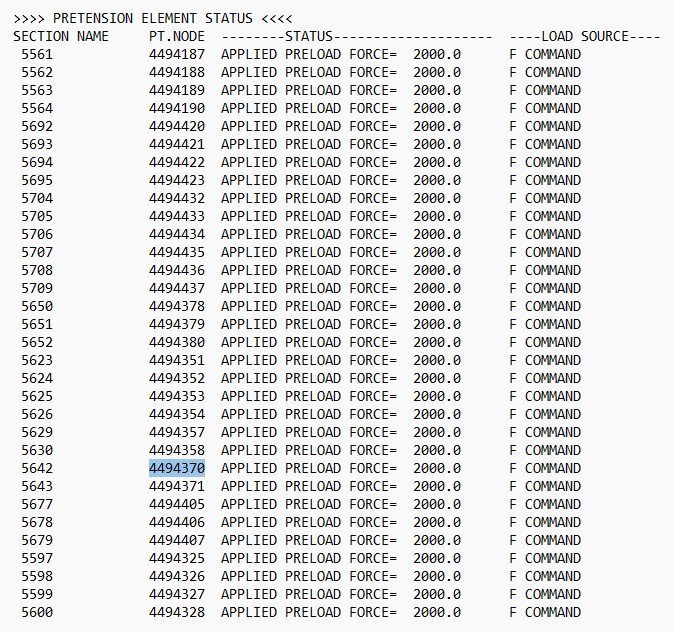
We are able to determine that this node is associated with a pretension load. We also get a “section name”. However, there is no further information regarding the node. In some situations the information provided may offer sufficient guidance. However, if you have multiple pretension objects defined and they all have the same applied pretension (like in the example above) this information may not be sufficient to identify the pretension load in question.
Ansys Input File
Fortunately there is a way to precisely determine the identity of the node. We have to access the Ansys APDL input file. The input file, as the name suggests is a the database of information needed to create and run the simulation. You can write this file to disk by clicking on Solution in the Mechanical Tree, the Solution in the context tab at the top, and finally on Write Input File on the ribbon. Note that you can not write the input file while the simulation is running – The Write Input File Icon will be greyed out.
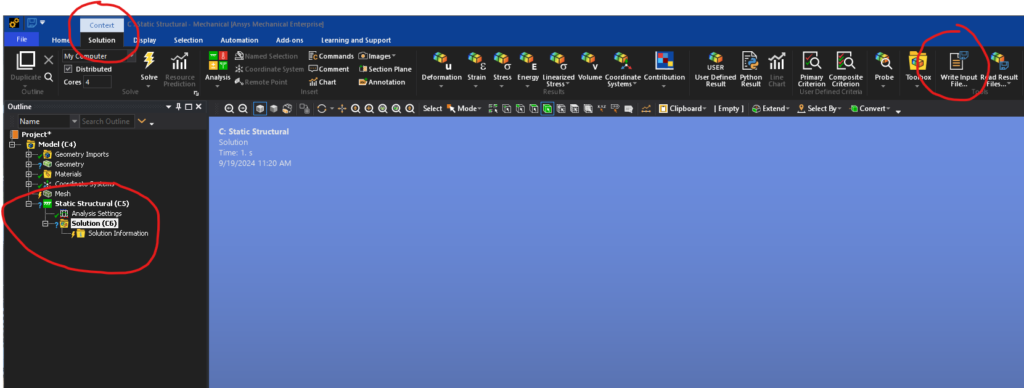
The input file is written in .dat format and can be opened with a text editor. Depending on the size of the model, the file can be fairly large and take a while to open up and work with.
Going back to our example, if we search for 4494370 in the input file we come up with the following (You may end up with multiple instances for your search – keep going to the next instance till you find something that is clearly relevant):

Now we can easily see how workbench and APDL are talking to each other. “Bolt Pretension 187” is the name specified by the user in workbench. We now know that node 4494370 is associated with this pretension definition. You can go back to workbench and confirm this. Note how in the image above we see _nbolt19923 which is the ID defined in workbench