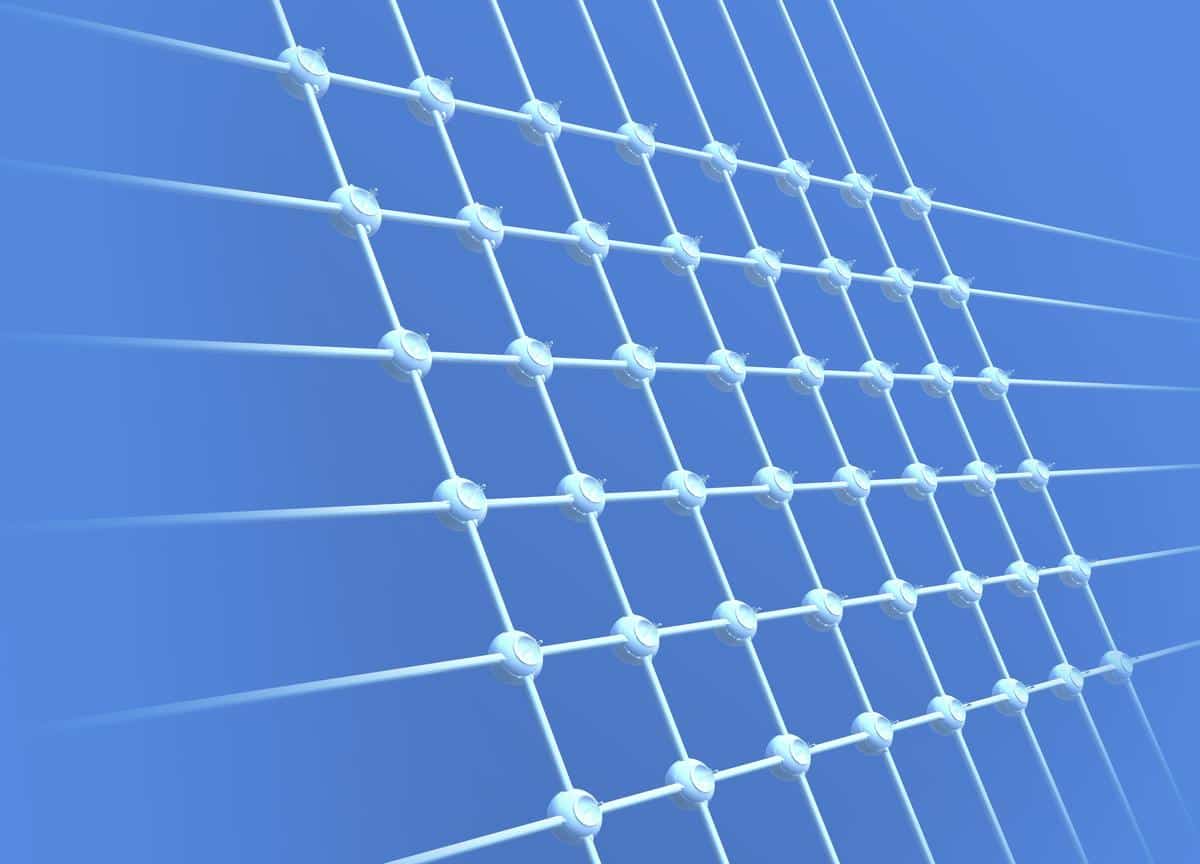The Mesh Numbering feature in Ansys Mechanical provides a precise way to control node and element identifiers in a finite element model. Found at the Model level in the project tree, this tool is especially useful for advanced users working with large assemblies, shared parts, or specialized elements like super elements.
What Does Mesh Numbering Do?
Mesh Numbering allows you to renumber the nodes and elements in a meshed model. This is helpful when assembling models from different sources, exchanging data across solvers, or managing custom scoping and post-processing workflows. It’s also valuable when organizing models for cleaner export to external formats such as Fluent, CGNS, or ICEM CFD.
This feature applies only to flexible parts and is not available for Rigid Dynamics analyses.
Important: Performing mesh renumbering will reset any existing node-based scoping, whether the Mesh Numbering object is active or suppressed. A warning is issued before this happens, giving users a chance to cancel.
To avoid disruption due to mesh numbering, use criteria-based Named Selections (with Generate on Remesh set to Yes) or reapply scoping after renumbering is complete.
Enabling Node Number Compression
By default, node numbering retains gaps that arise from remeshing or suppression of parts. While this helps preserve mesh-based Named Selections, it can result in unnecessarily large node IDs.
To eliminate these gaps and start from a cleaner sequence, enable Node Number Compression by setting Compress Node Numbers = Yes. This is executed prior to any custom numbering rules.
How to Activate Mesh Numbering
- In the Model tree, right-click or use the toolbar to insert a Mesh Numbering object.
- In the Details panel, set a Node Offset or Element Offset to define the starting number for the assembly.
- For example, a Node Offset of 2 starts node numbering from ID 2.
Important: Node numbers must not exceed one billion (1,000,000,000). Exceeding this threshold can significantly impact performance.
Using Numbering Controls
To apply custom numbering to specific parts or regions, insert one or more Numbering Control objects under the Mesh Numbering folder.
You can scope these to:
- A part: Select the geometry, set Scoping Method to Geometry Selection, then define start and end node/element numbers.
- A vertex: Scope to the vertex and specify a single node number.
- A Remote Point: Scope using Remote Point method and assign the desired node ID.
Multiple controls can be used to manage numbering across different model regions.
Executing the Renumbering
Once all settings are defined:
- Right-click the Mesh Numbering folder (or any control within it) and choose Renumber Mesh.
If the model hasn’t been meshed yet, the mesh will be generated first. During renumbering, the interface enters a locked state, and a progress dialog displays the operation’s status.
Note: The renumbering operation cannot be canceled once started.
Key Behavior and Limitations
- Available in both Mechanical and Meshing applications.
- Node-based scoping is lost during renumbering unless handled via Named Selections.
- Geometry selection is part-based, not body-based.
- Point Mass elements and the Convergence object are not supported with Mesh Numbering.
- Suppression is not supported in current versions. If suppression is used (in older files), the application will generate an error and require manual override.
- Deleting the Mesh Numbering folder leaves the model with renumbered nodes — there’s no visual indicator that numbering was altered.
When exporting to formats like Fluent or CGNS, the exported mesh reflects the last numbering state (renumbered or original).
Final Thoughts
Mesh Numbering is a powerful yet often overlooked tool for refining how models are structured and exported. When used carefully, it can improve workflow clarity, ensure compatibility with external solvers, and simplify post-processing. Just be mindful of scoping dependencies and version-specific limitations to avoid unintended behavior.