Introduction
Most users of Ansys workbench are aware of the “Named Selection” feature. You can insert a named selection in your analysis tree, select some entities (bodies, faces etc.) and name and store the selection for subsequent use. This is useful. It is a great way to organize your workflow and make it more efficient. However, when it comes to the usefulness of named selections, this is just the tip of the iceberg! Named Selections have much more to offer and in this article we will look at some of the ways in which they can make your life easier.
Inserting a Named Selection Item
Before you can define named selections a named selection item has to be manually inserted into the project tree. You can do this by right-clicking on “Model”, and insert “Named Selection”. This will create a Named Selection entry:
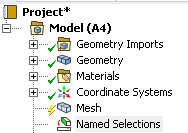
Named Selections and Worksheets
The true power of named selections is unlocked when you use worksheets to define them. You can do this by changing the scoping method under details to worksheet, as shown in the image below:
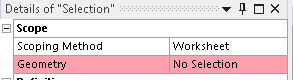
This will give you a menu :

To create a named selection you can right click within the empty cells and select “Add”. You will get an entry in one of the rows:

Each cell is a drop down with multiple options. You can start from the “Action” cell and pick one of six options – Add, Remove, Filter, Invert, Convert to, and Diagnostics. Each selection will change the drop down options for the cells to its right. There is a lot that you can do here. For this article we will highlight five simple and useful named selection applications.
1. Selecting Bodies by Size (Volume)
You can select all bodies in your assembly that fall within a volume range. This could be useful in many ways. For example, you may want to select all the hardware in an assembly. You could do this by specifying the volume range for the components of interest. The combination shown in Figure 7 will create a named selection for all components within the assembly whose volume falls between 1,000 mm^3 and 2,000 mm^3.

2. Selecting Bodies by Material
Sometimes, when working with large assemblies it is useful to be able to select components based on a particular material assignments. For example, you may want to select all the rubber gaskets in an assembly (for mesh refinement / contact definitions / post processing etc.).

3. Selecting Surfaces by Size (Area)
Some components have features such as bolt holes, radii, grooves, or fillets. Typically, a fine mesh would be required to sufficiently capture the geometric details of such features. One of the ways to refine the mesh on individual features is by manually assigning appropriate mesh sizing to them. In order to do this, you would need to select the relevant faces. Imagine, if your model contains a 100 bolt holes of three different sizes and you wanted to assign separate mesh definitions to each hole size. Clearly, selecting each hole individually is not advisable, especially when a named selection could do the job for you in a much shorter time. You could define a named selection based on a face area (bolt hole surface area) or a range of areas corresponding to the bolt holes of interest.

4. Selecting Nodes by Location
Being able to select nodes by their position in space can have many uses. For example, one may want to post process a result at some nodes at a specific location. Manual selection of nodes would be cumbersome. This is where a named selection could come in handy. The worksheet combination below will create a named selection for all nodes in the model at X = 10 mm, in the global coordinate system.

5. Selecting Elements by Element Type
Suppose you wanted to keep track of the regions of your model which are meshed using lower order (linear) elements (Read more : Linear vs Quadratic Elements. One way to do this could be to create a named selection with Tet4 (4 Node Tetrahedral linear element) and Hex8 (8 Node Hexahedral linear element) elements as show below:

Conclusion
Named Selections in Ansys Workbench are a versatile tool and offer the user a plethora of options to select entities within the model based on specific criteria. We have presented 5 examples here to demonstrate some of the ways in which named selection can be useful. Ansys users are encouraged to explore Named Selections further and to take advantage of them as appropriate.